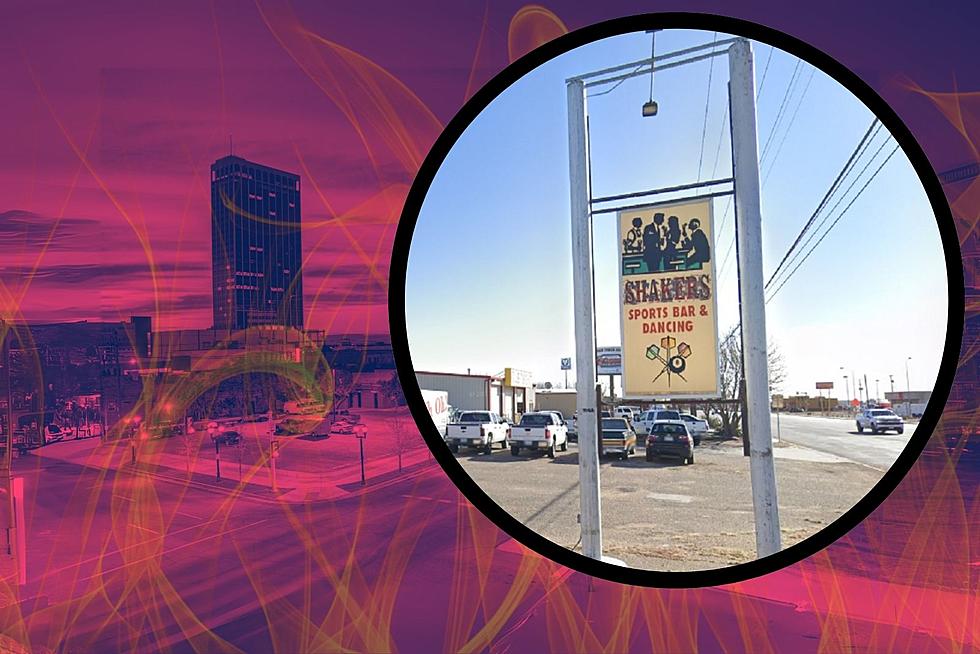Add The Amarillo Sod Poodles To Your Next Zoom Meeting
Have your Zoom meetings from home been looking a little dull? Are you missing out on having a cool virtual background to use like everyone else? The Amarillo Sod Poodles have just the answer! How about attending your next Zoom meeting from inside Hodgetown, or even hanging out with the team after their championship win?
To get started just download the images below to add on your meetings. If you need further instructions on how to add a background image, scroll to the bottom of the page. Be sure to click on the image to get the full resolution sized image. Once you open the image full screen, right click and use Save Link As or Save Image.
Here are the instructions to add a custom background in Zoom courtesy of the Zoom website.
- Sign in to the Zoom desktop client.
- Click your profile picture then click Settings.
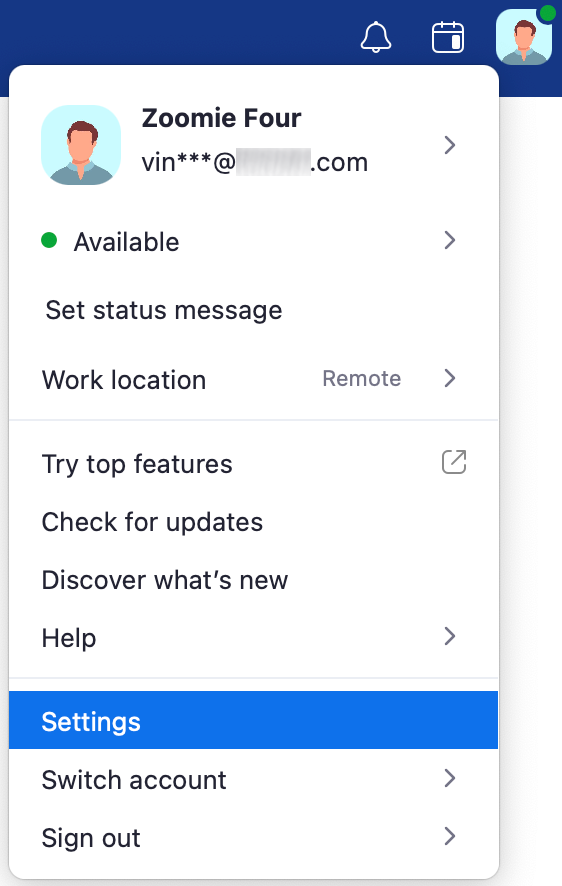
- Select Virtual Background.
Note: If you do not have the Virtual Background tab and you have enabled it on the web portal, sign out of the Zoom Desktop Client and sign in again.
- Check I have a green screen if you have a physical green screen set up. You can then click on your video to select the correct color for the green screen.
- Click on an image to select the desired virtual background or add your own image by clicking + and choosing if you want to upload an image or a video.
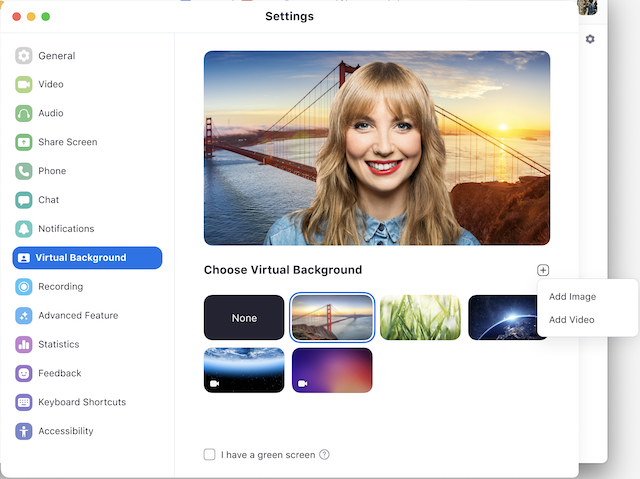
If prompted, click Download to download the package for virtual background without a green screen.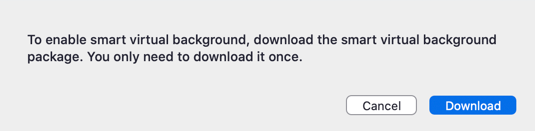
Notes:- Ensure that you are using a solid background color.
- After you select an option, that virtual background will display during your meetings.
- To disable Virtual Background, choose the option None.
More From Mix 94.1